To add one of these blocks, drag it over from the Blocks pane on the left into your message. If you are using a layout, click on the layout content region where you want to add a content block. Then, in the left pane on the Blocks tab, click the block that you want to use and drag it into place:
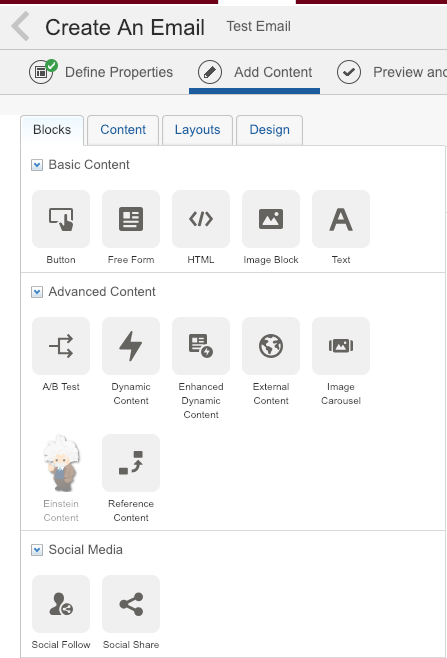
Text Block
Use this for blocks that include only text and links.
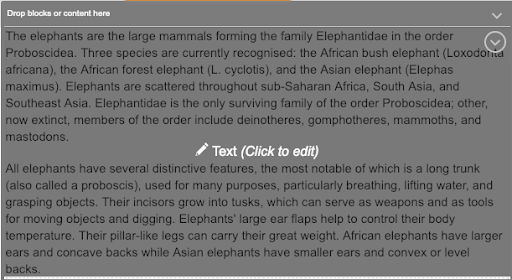
Image Block
Use this to insert a JPEG, PNG, or GIF to display an image in this block.
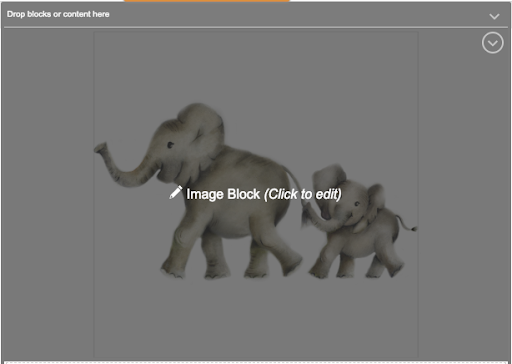
Free Form Block
With the Free Form block, you can style text and add links and images.
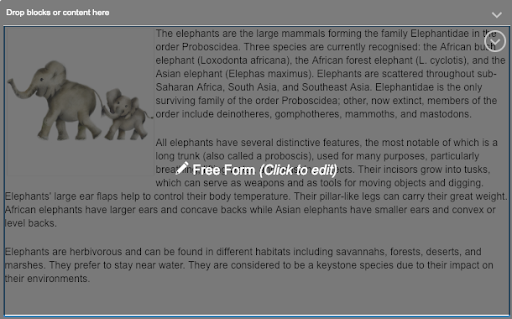
To wrap the text around the image, select the image and then use one of the alignment buttons  to move the image. The text will wrap around the image accordingly. Note: Outlook will not wrap text; instead, it will start the first line of text right after the image. Get more info about image wrapping in this OIT article.
to move the image. The text will wrap around the image accordingly. Note: Outlook will not wrap text; instead, it will start the first line of text right after the image. Get more info about image wrapping in this OIT article.
View all Marketing Cloud Blog posts on our website.
Contact the SMC Admins for help at [email protected]
Send your blog ideas or submit a blog post to [email protected]