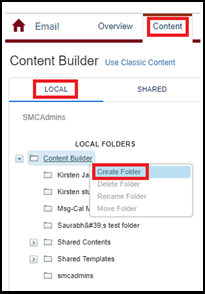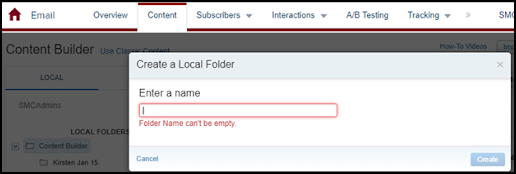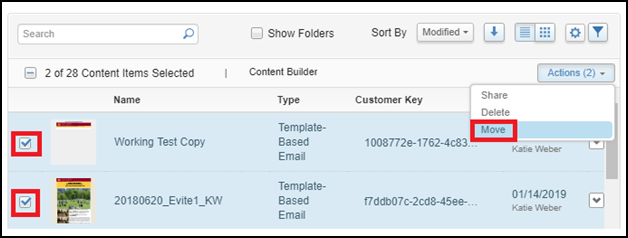By default, when you create content and emails with Marketing Cloud, all items are saved to a local folder that can be accessed from the content area within Email Studio. Over time, it’s possible to have so much content that it’s difficult to find what is needed.
The search function in Content Builder is not always helpful. By creating folders, you can easily organize your content and emails.
- Navigate to Email Studio > Email > Content
- Ensure the left side of the screen is focused on “Local”
- Right click on “Content Builder” and select “Create Folder”
- Give your folder a name and click “OK”
- You can create as many folders as needed to organize content
The newly created folder will now appear in the folder structure on the left.
Moving content to a folder
Select the content that you would like to be in a folder. Place a check mark on the far left. Go to the “Actions” icon in the upper right and select “Move.” This will allow you to select the folder you’d like to move the content to.
View all Marketing Cloud Blog posts on our website.
Contact the SMC Admins for help at [email protected]
Send your blog ideas or submit a blog post to [email protected]