When logging into Marketing Cloud, you may be prompted by the below warning message.
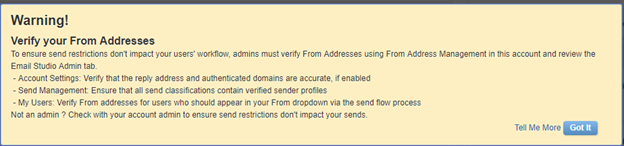
What does this mean and what action needs to be performed to comply with this message?
This warning appears because at least one sender profile in your business unit needs to be verified. This is a great opportunity to review and determine if some of your sender profiles can be removed. Once you have reviewed and determined which sender profiles will stay, you will need to go through the verification process. This will only need to be done with sender profiles that “use the specified information” as the from address option. Sender profiles with the status of “verify,” “pending,” or “not verified” should not be used and may prevent your message from sending.
To verify the sender profile email address, click on the verify button next to the address. This will send a verification email. This changes the status to pending, and the recipient has 48 hours to click on the link in the verification email.
Be sure to coordinate with the email address owner to let them know a verification message will be coming. When they receive the message and click on the link, the status changes to verified. However, if there is no activity after 48 hours, the status changes to not verified.
How to verify [email protected]
Some of your sender profiles might be using the email address [email protected]. To verify this address, send a message to [email protected] to coordinate the verification.
Note: When using the noreply email address, the boxes “Use custom settings below” and “Use direct forwards” must be checked in the Custom Reply Mail Management Settings. This triggers the auto-reply if anyone does reply to a message sent from [email protected].
View all Marketing Cloud Blog posts on our website.
Contact the SMC Admins for help at [email protected]
Send your blog ideas or submit a blog post to [email protected]