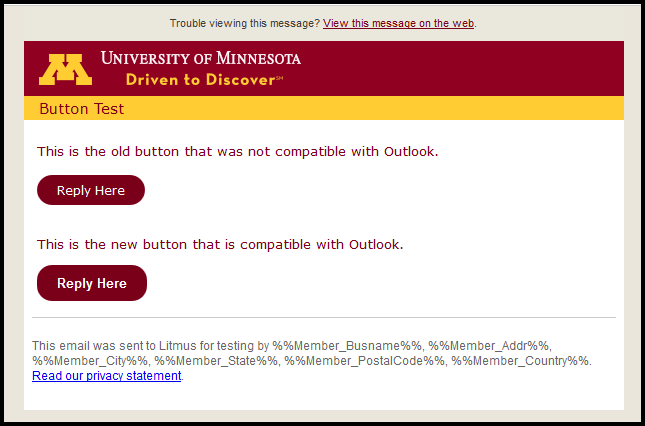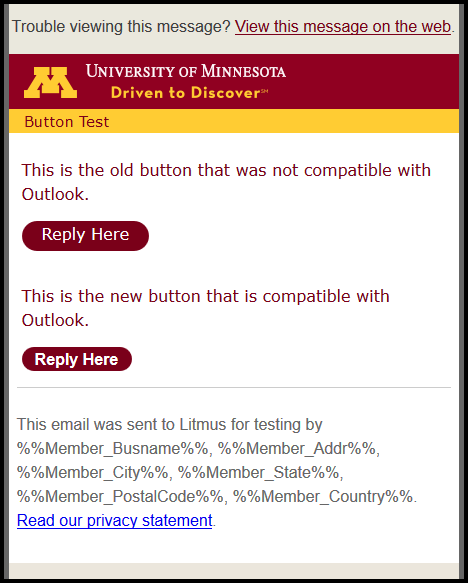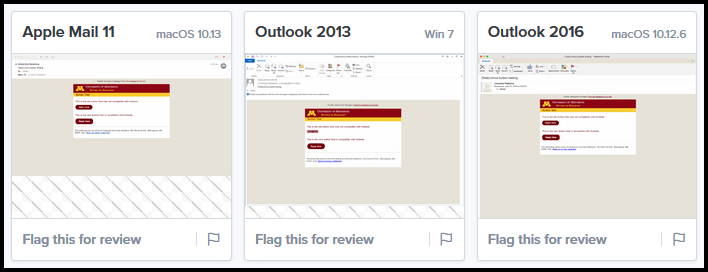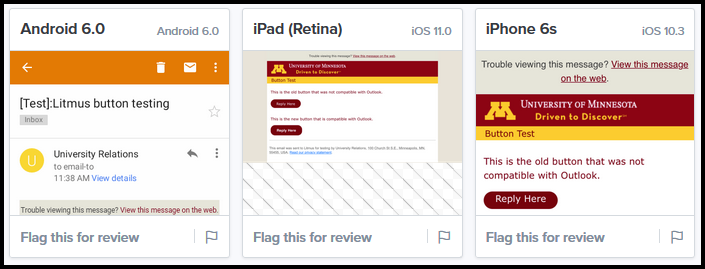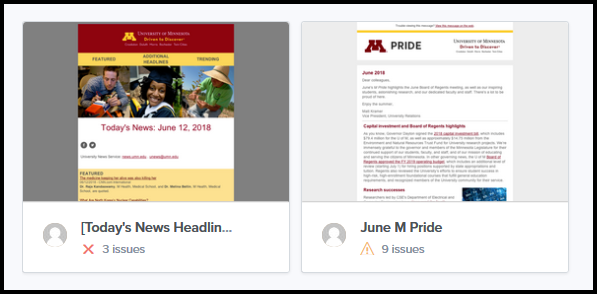In addition to the built in desktop and mobile preview options, Marketing Cloud users are able to have their messages tested to see how they display on different devices, email clients, and browsers.
Using Litmus (https://litmus.com/), we will test the following:
- your email template(s) across multiple platfoms and devices to make sure they look how you intended, and
- your finished emails to make sure they won't end up in the spam folder.
Read through the following testing methods, then fill out this form to request a test. University Relations will contact you to schedule your test.
Testing Methods
Marketing Cloud Preview
Always begin your testing in Marketing Cloud. MC provides basic desktop and mobile preview options:
|
Marketing Cloud desktop preview |
Marketing Cloud mobile preview |
Litmus Checklist for Templates
Testing through Litmus gives you the ability to send a test message to be tested in many platforms and devices.
Please note: This test should be done using a template that you intend to use multiple times. This test is not meant for individual message layouts that will not be reused.
Here is how the button test (seen above) appears in multiple desktop applications. Notice how the top button doesn't render correctly in Outlook 2013. A new button was created to fix this issue and is available in the UR templates in Marketing Cloud. These test results are easier to view in the full Litmus report.
The same test on mobile devices:
The full test results can be viewed in the full Litmus report.
Litmus Spam Checking
In the example below, the message on the left had three critical errors while the one on the right had nine minor issues.
When the message on the left began going into spam folders, this test provided actionable steps to prevent the message from being automatically tagged as spam by Gmail recipients.
To request either of these Litmus tests, fill out this form.